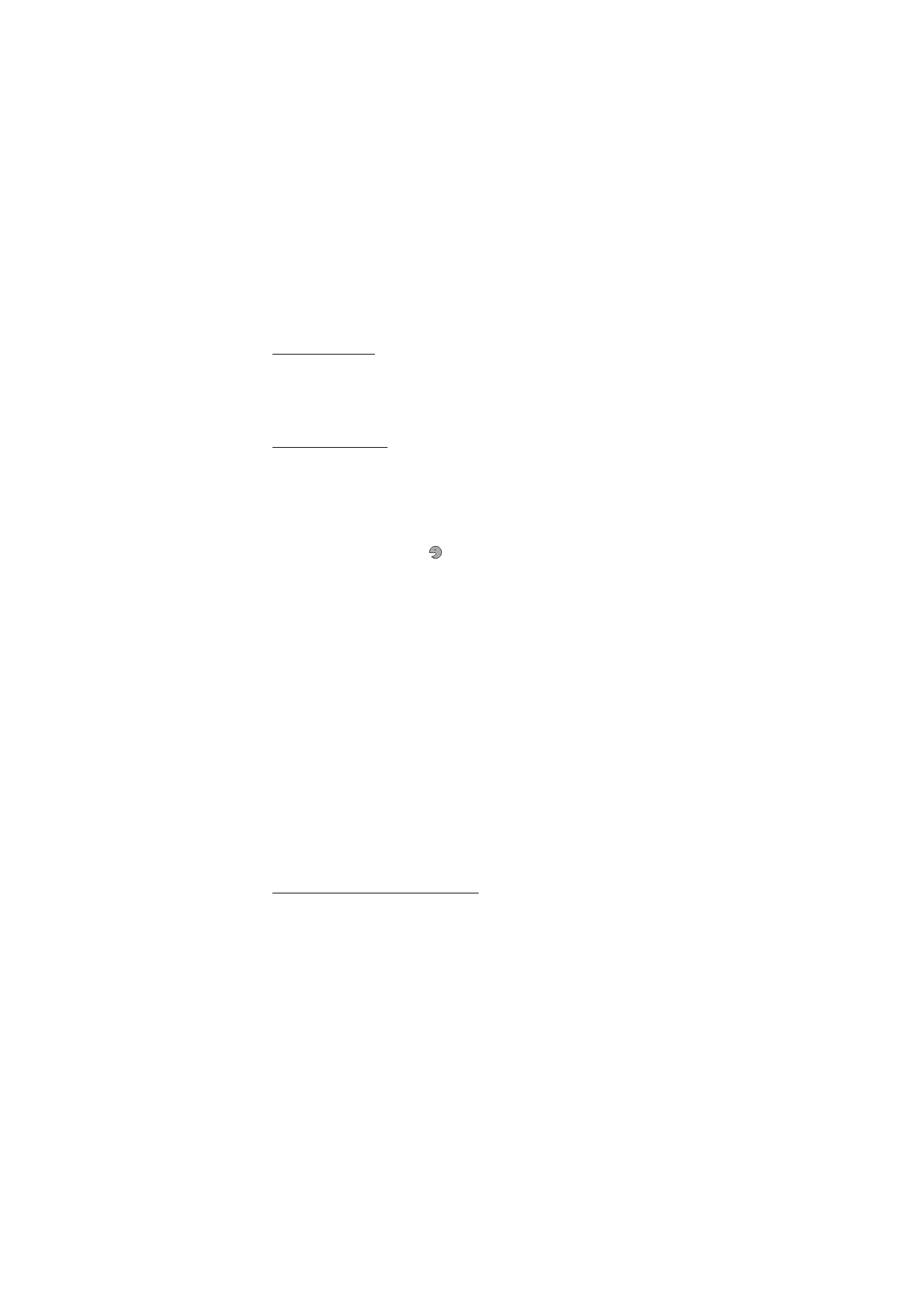
■ Connectivity
You can connect the phone to a compatible device using a Bluetooth
wireless technology or a USB data cable connection. You can also
define the settings for EGPRS dial-up connections and set up the
phone to send and receive data through its infrared (IR) port to or
from a IRDA compatible phone or data device.
Bluetooth wireless technology
This device is compliant with Bluetooth Specification 2.0 + EDR supporting
the following profiles: generic access, network access, generic object
exchange, hands-free, headset, object push, file transfer, dial-up networking,
SIM access, and serial port. To ensure interoperability between other devices
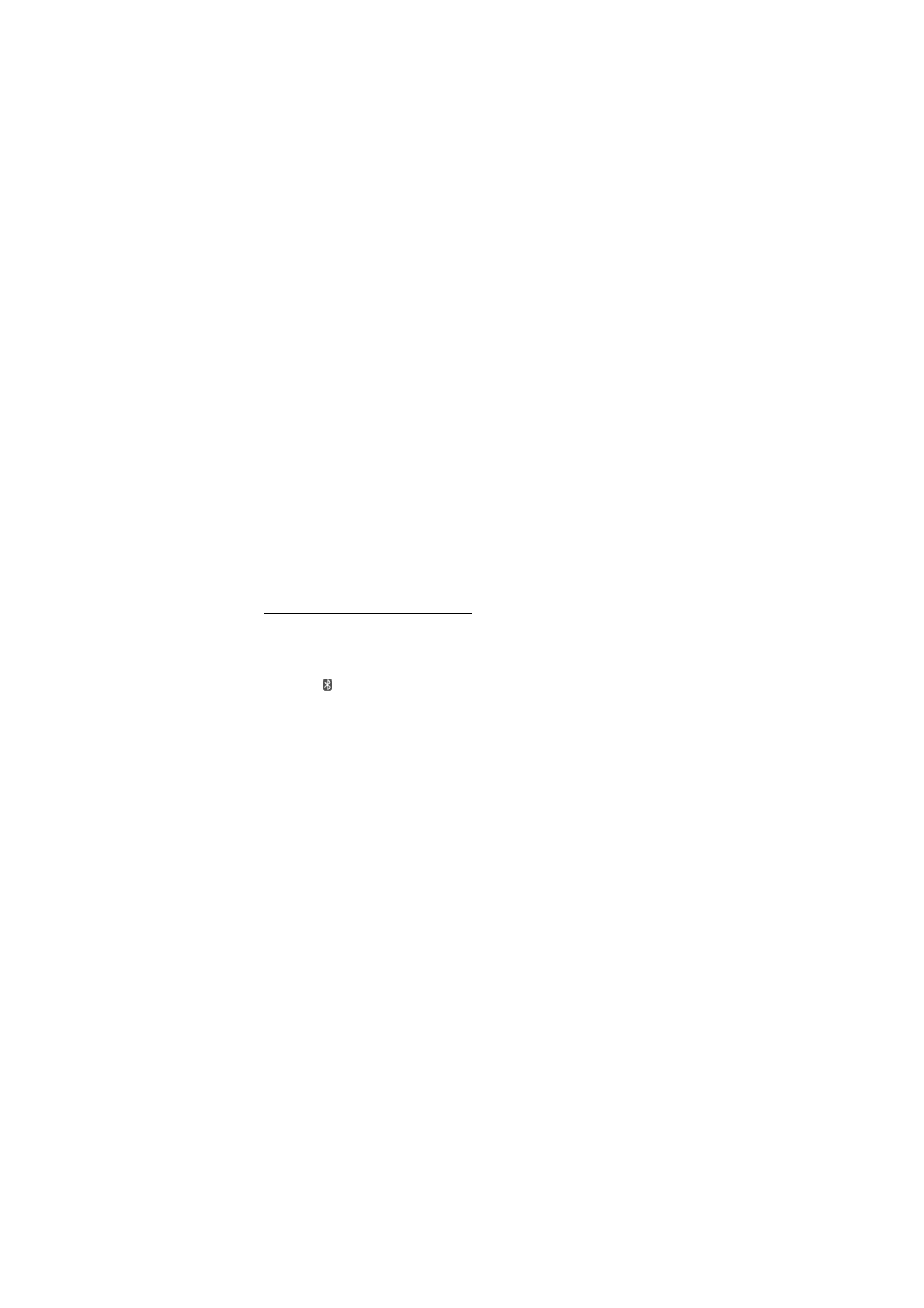
S e t t i n g s
56
supporting Bluetooth technology, use Nokia approved enhancements for this
model. Check with the manufacturers of other devices to determine their
compatibility with this device.
There may be restrictions on using Bluetooth technology in some locations.
Check with your local authorities or service provider.
Features using Bluetooth technology or allowing such features to run in the
background while using other features, increase the demand on battery power
and reduce the battery life.
Bluetooth technology allows you to connect the phone to a
compatible Bluetooth device within 10 meters (32 feet). Since
devices using Bluetooth technology communicate using radio waves,
your phone and the other devices do not need to be in direct line-of-
sight, although the connection can be subject to interference from
obstructions such as walls or from other electronic devices.
Set up a Bluetooth connection
Select Menu > Settings > Connectivity > Bluetooth and from the
following options:
Bluetooth > On or Off — to activate or deactivate the Bluetooth
function.
indicates that Bluetooth is activated. When activating
Bluetooth technology for the first time, you are asked to give a name for
the phone. Use a unique name that is easy for others to identify.
Search audio enhanc. — to search for compatible Bluetooth audio
devices. Select the device that you want to connect to the phone.
Paired devices — to search for any Bluetooth device in range. Select
New to list any Bluetooth device in range. Select a device, and Pair.
Enter an agreed Bluetooth passcode of the device (up to 16
characters) to associate (pair) the device to your phone. You must
only give this passcode when you connect to the device for the first
time. Your phone connects to the device, and you can start data
transfer.
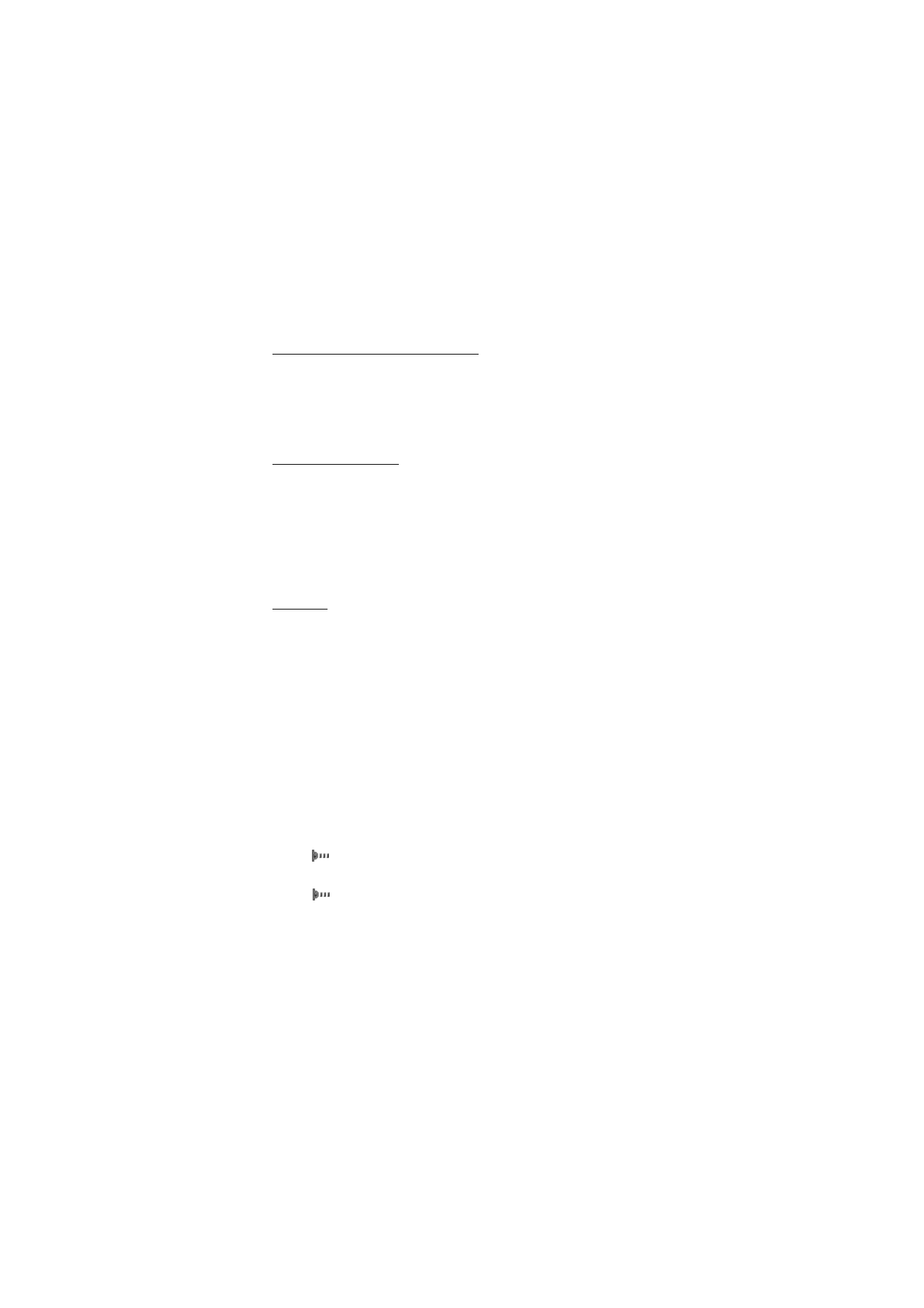
S e t t i n g s
57
Bluetooth wireless connection
Select Menu > Settings > Connectivity > Bluetooth. To check which
Bluetooth connection is currently active, select Active devices. To
view a list of Bluetooth devices that are currently paired with the
phone, select Paired devices.
Bluetooth settings
To define how your phone is shown to other Bluetooth devices, select
Menu > Settings > Connectivity > Bluetooth > Bluetooth settings >
My phone's visibility or My phone's name.
If you are concerned about security, turn off the Bluetooth function, or set My
phone's visibility to Hidden. Always accept only Bluetooth communication
from others with whom you agree.
Infrared
You can set up the phone to send and receive data through its
infrared (IR) port to or from a IRDA compatible phone or data device.
Do not point the IR beam at anyone's eyes or allow it to interfere with other IR
devices. Infrared devices are Class 1 laser products.
When sending or receiving data, ensure that the IR ports of the
sending and receiving devices are pointing at each other and that
there are no obstructions between the devices.
To activate/deactivate the IR port of your phone, select Menu >
Settings > Connectivity > Infrared.
If data transfer is not started within 2 minutes after the activation of
the IR port, the connection is cancelled and must be started again.
IR connection indicator
When
is shown continuously, the IR connection is activated, and
your phone is ready to send or receive data through its IR port.
When
blinks, your phone is trying to connect to the other
device, or a connection has been lost.
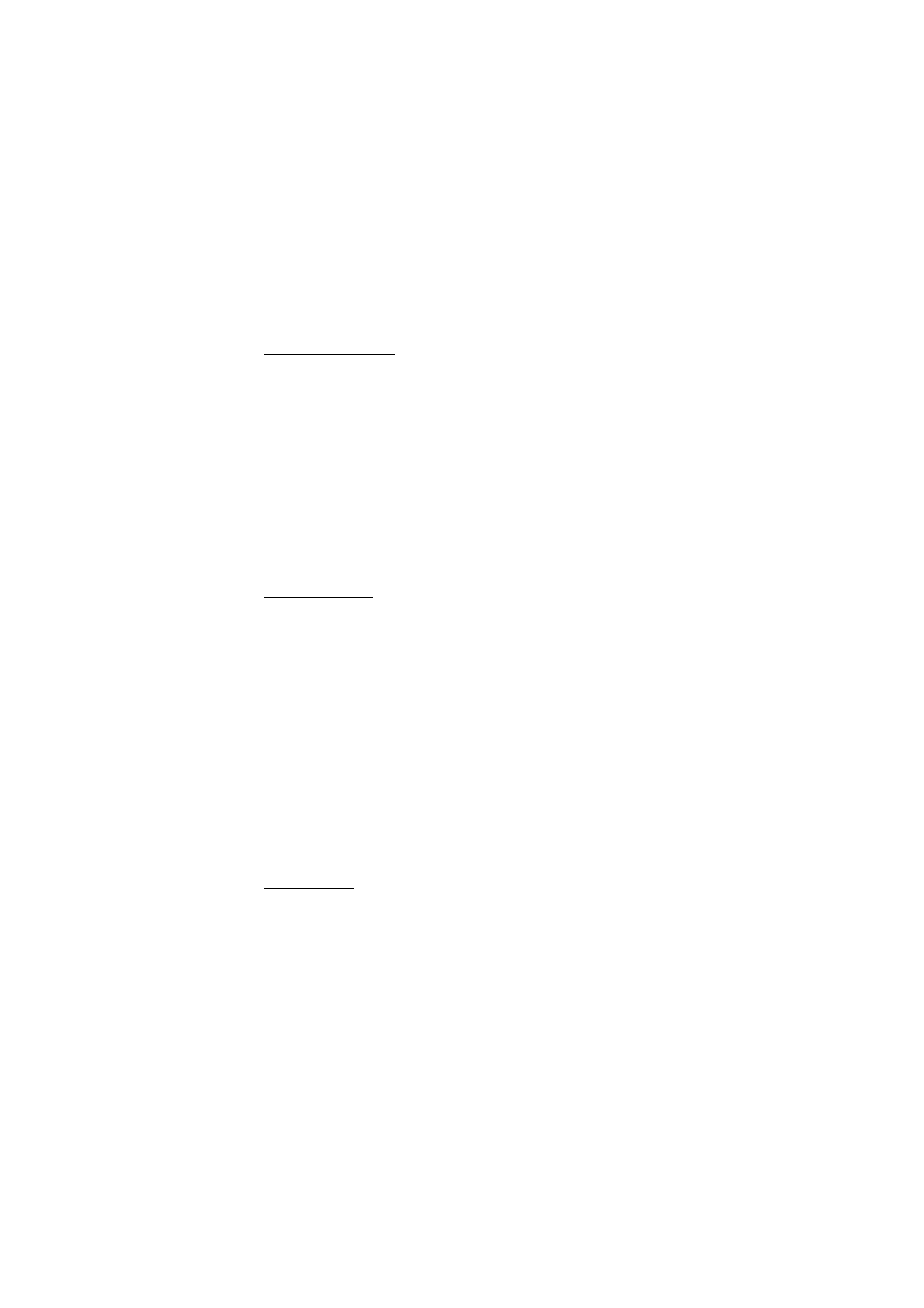
S e t t i n g s
58
Packet data (GPRS)
General packet radio service (GPRS) is a network service that allows
mobile phones to send and receive data over an Internet protocol
(IP)-based network.
To define how to use the service, select Menu > Settings >
Connectivity > Packet data > Packet data conn. and from the
following options:
When needed — to set the packet data connection to established
when an application needs it. The connection will be closed when the
application is terminated.
Always online — to set the phone to automatically connect to a
packet data network when you switch the phone on.
Modem settings
You can connect the phone using Bluetooth wireless technology or
USB data cable connection to a compatible PC and use the phone as a
modem to enable GPRS connectivity from the PC.
To define the settings for connections from your PC, select Menu >
Settings > Connectivity > Packet data > Packet data settings > Active
access point, and activate the access point you want to use. Select
Edit active access pt. > Packet data acc. pt., enter a name to change the
access point settings, and select OK. Select Packet data acc. pt., enter
the access point name (APN) to establish a connection to an network,
and select OK.
You can also set the EGPRS dial-up service settings (access point
name) on your PC using the Nokia Modem Options software. See
“Nokia PC Suite,” p. 97. If you have set the settings both on your PC
and on your phone, the PC settings are used.
Data transfer
Synchronize your calendar, contacts data, and notes with another
compatible device (for example, a mobile phone), a compatible PC, or
a remote Internet server (network service).
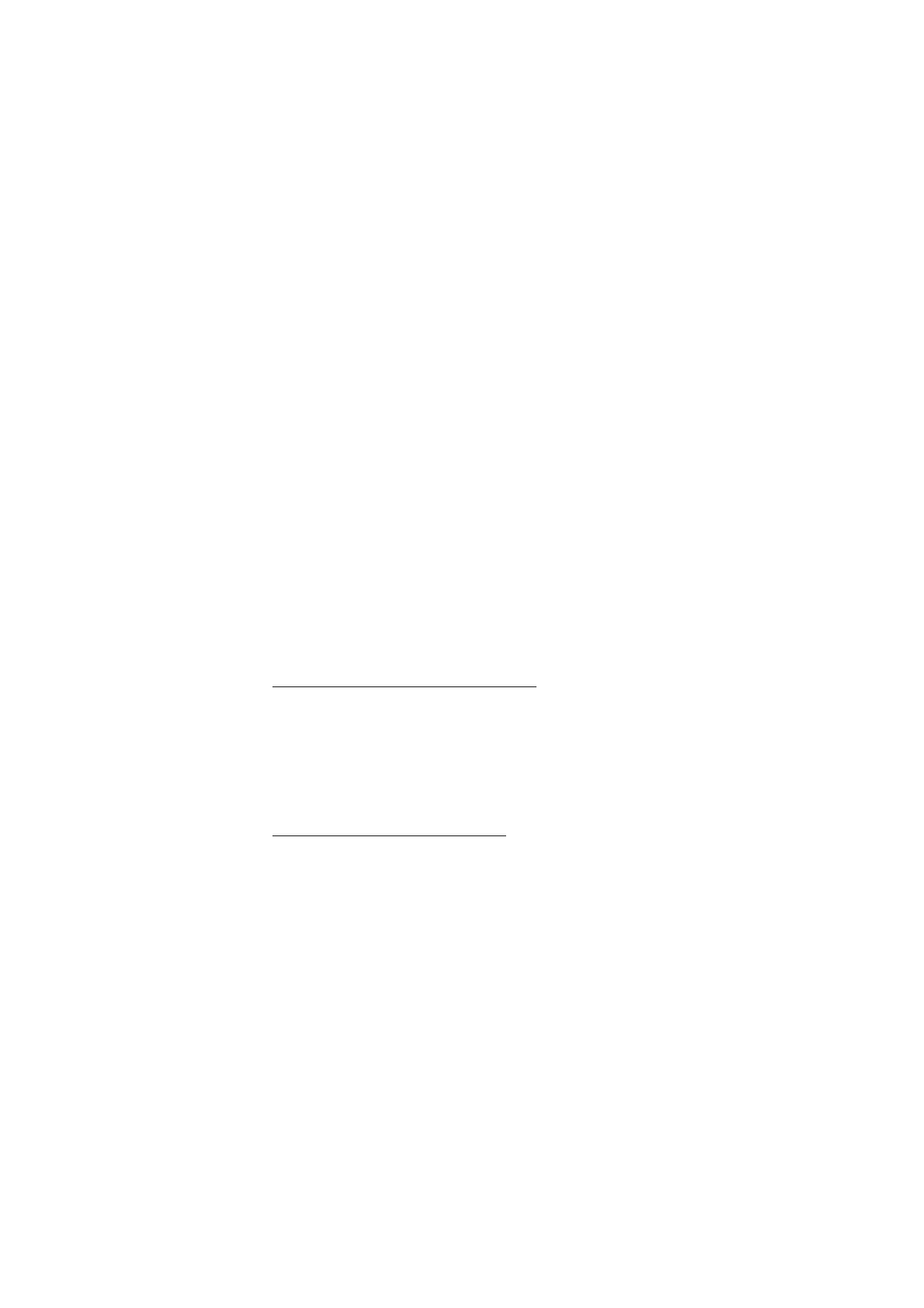
S e t t i n g s
59
Your phone allows data transfer with a compatible PC or another
compatible device when using the phone without a SIM card.
Transfer contact list
To copy or synchronize data from your phone, the name of the device
and the settings must be in the list of transfer contacts. If you receive
data from another device (for example, a compatible mobile phone),
the corresponding transfer contact is automatically added to the list,
using the contact data from the other device. Server sync and PC
synchronisation are the original items in the list.
To add a new transfer contact to the list (for example a mobile
phone), select Menu > Settings > Connectivity > Data transfer >
Options > Add transfer contact > Phone synchronisation or Phone
copy, and enter the settings according to the transfer type.
To edit the copy and synchronize settings, select a contact from the
transfer contact list and Options > Edit.
To delete a transfer contact, select it from the transfer contact list,
select Options > Delete.
Data transfer with a compatible device
For synchronization use Bluetooth wireless technology or a cable
connection. The other device must be activated for receiving data.
To start data transfer, select Menu > Settings > Connectivity > Data
transfer and the transfer contact from the list, other than Server sync
or PC synchronisation. According to the settings, the selected data is
copied or synchronized.
Synchronize from a compatible PC
To synchronize data from calendar, notes, and contacts, install the
Nokia PC Suite software for your phone on the PC. Use Bluetooth
wireless technology or a USB data cable for the synchronization, and
start the synchronization from the PC.
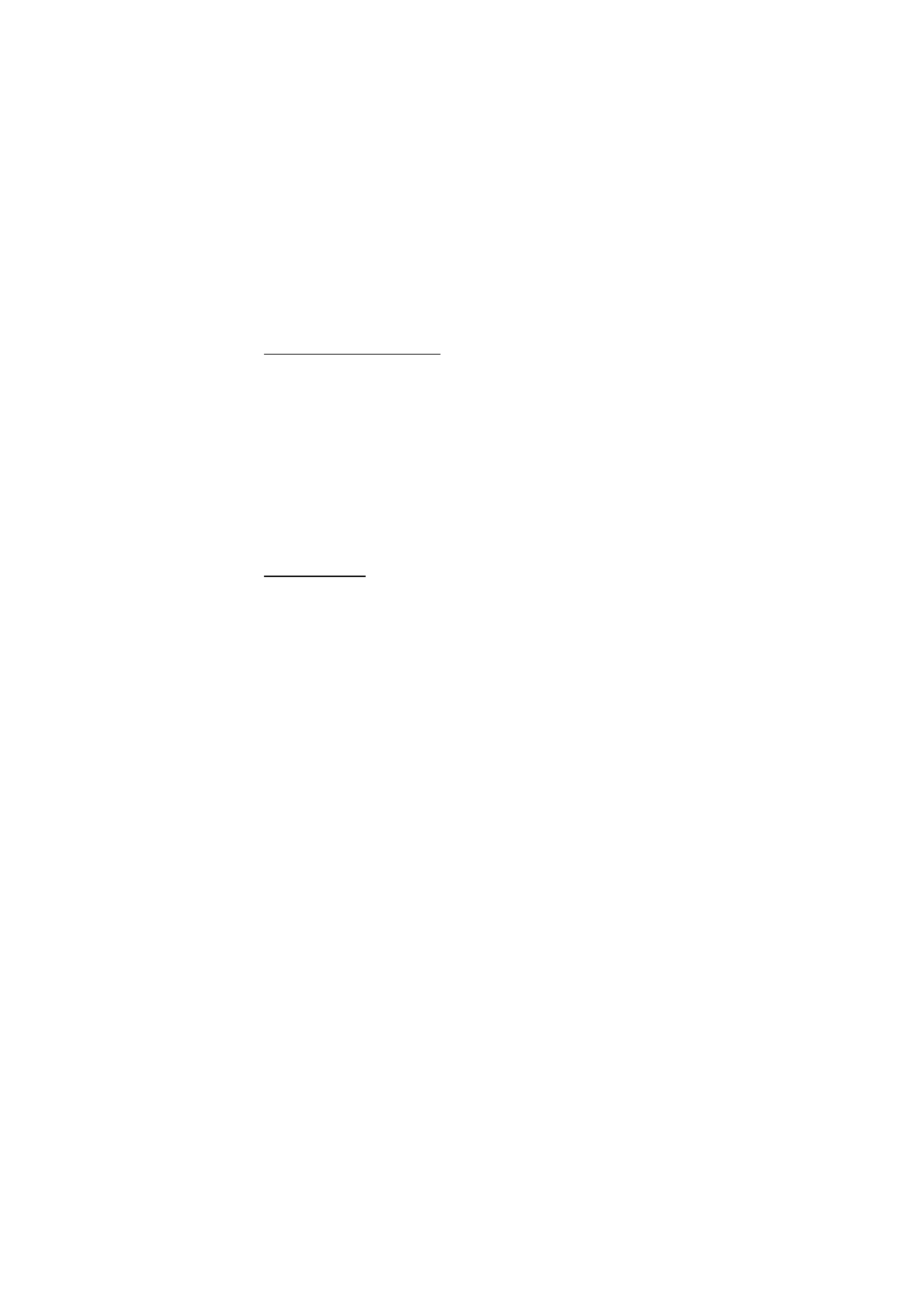
S e t t i n g s
60
Synchronize from a server
To use a remote Internet server, subscribe to a synchronization
service. For more information and the settings required for this
service, contact your service provider. You may receive the settings as
a configuration message. See “Configuration settings service,” p. 10
and “Configuration,” p. 63.
To start the synchronization from your phone, select Menu >
Settings > Connectivity > Data transfer > Server sync. Depending on
the settings, select Initialising syn-chronisation or Initialising copy.
Synchronizing for the first time or after an interrupted
synchronization may take up to 30 minutes to complete.
USB data cable
You can use the USB data cable to transfer data between the phone
and a compatible PC or a printer supporting PictBridge. You can also
use the USB data cable with Nokia PC Suite.
To activate the phone for data transfer or image printing, connect the
data cable. Confirm USB data cable connected. Select mode. and select
from the following options:
Nokia mode — to use the phone to interact with applications on a PC
that has Nokia PC Suite
Printing & Media — to use the phone with a PictBridge compatible
printer, or to connect the phone to a PC to synchronize it with
Wimdows Media Player (music, video)
Data storage — to connect to a PC that does not have Nokia software
and use the phone as a data storage
To change the USB mode, select Menu > Settings > Connectivity >
USB data cable > Nokia mode, Printing & Media, or Data storage.