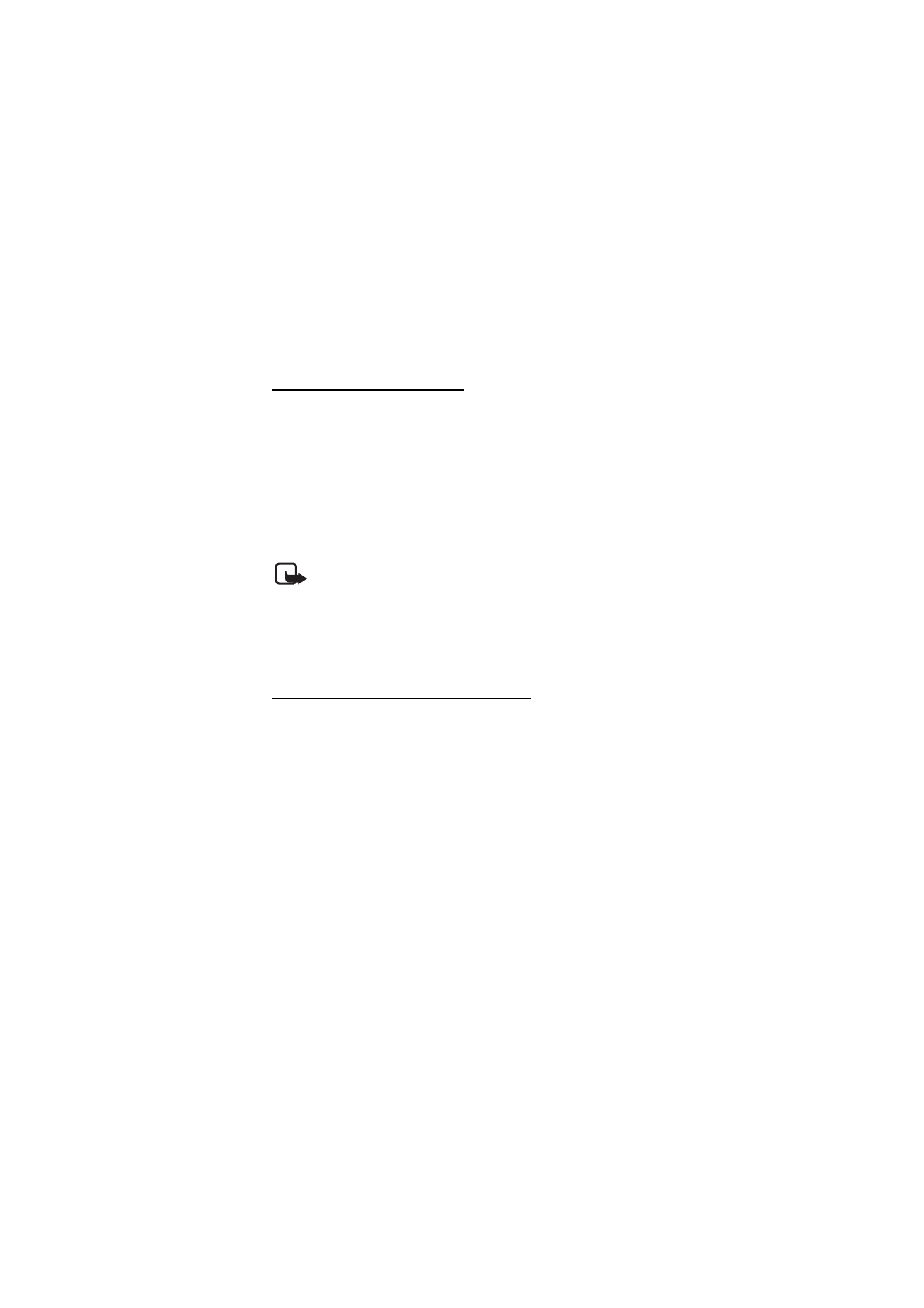
■ Multimedia message (MMS)
Note: Only devices that have compatible features can receive and
display multimedia messages. The appearance of a message may vary
depending on the receiving device.
A multimedia message can contain some attachments.
To check availability and to subscribe to the multimedia messaging
network service, contact your service provider.
Write and send a multimedia message
The wireless network may limit the size of MMS messages. If the inserted
image exceeds this limit, the device may make it smaller so that it can be sent
by MMS.
1. Select Menu > Messaging > Create message > Multimedia.
2. Write your message. To add a file, select Insert and from the
options.
3. To view the message before sending it, select Options > Preview.
4. To send the message, select Send. See “Message sending,” p. 32.
5. Enter one or more phone numbers or e-mail addresses in the To:
field. To retrieve a phone number or e-mail address from a
memory, select Add.
6. To send the message, select Send. See “Message sending,” p. 32.
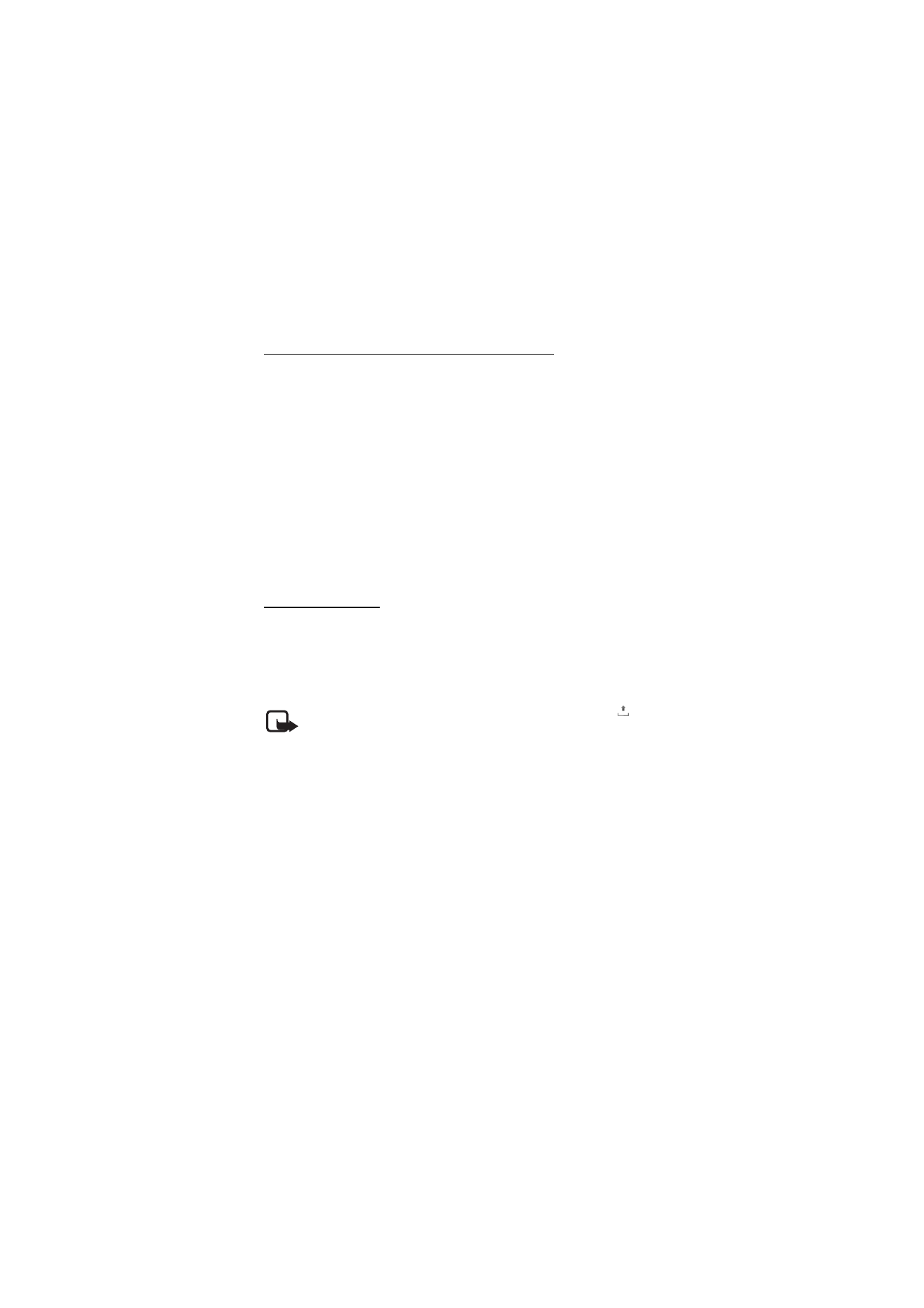
M e s s a g i n g
32
Write and send a multimedia plus message
The wireless network may limit the size of MMS messages. If the inserted
image exceeds this limit, the device may make it smaller so that it can be sent
by MMS.
1. Select Menu > Messaging > Create message > Multimedia plus.
2. Enter one or more phone numbers or e-mail addresses in the To:
field. To retrieve a phone number or e-mail address from a
memory, select Add.
3. Enter a subject and write your message.
4. To add a file, select Insert.
5. To view the message before sending it, select Options > Preview.
6. To send the message, select Send. See “Message sending,” p. 32.
Message sending
Copyright protections may prevent some images, music (including ringing
tones), and other content from being copied, modified, transferred or
forwarded.
To send the message, select Send. The phone saves the message in the
Outbox folder, and the sending starts.
Note: When the phone is sending the message, the animated
is
shown. This is an indication that the message has been sent by your
device to the message center number programmed into your device.
This is not an indication that the message has been received at the
intended destination. For more details about messaging services,
check with your service provider.
If an interruption occurs while the message is being sent, the phone
tries to resend the message a few times. If these attempts fail, the
message remains in the Outbox folder. To cancel the sending of the
messages in the Outbox folder, scroll to the desired message, and
select Options > Cancel sending.
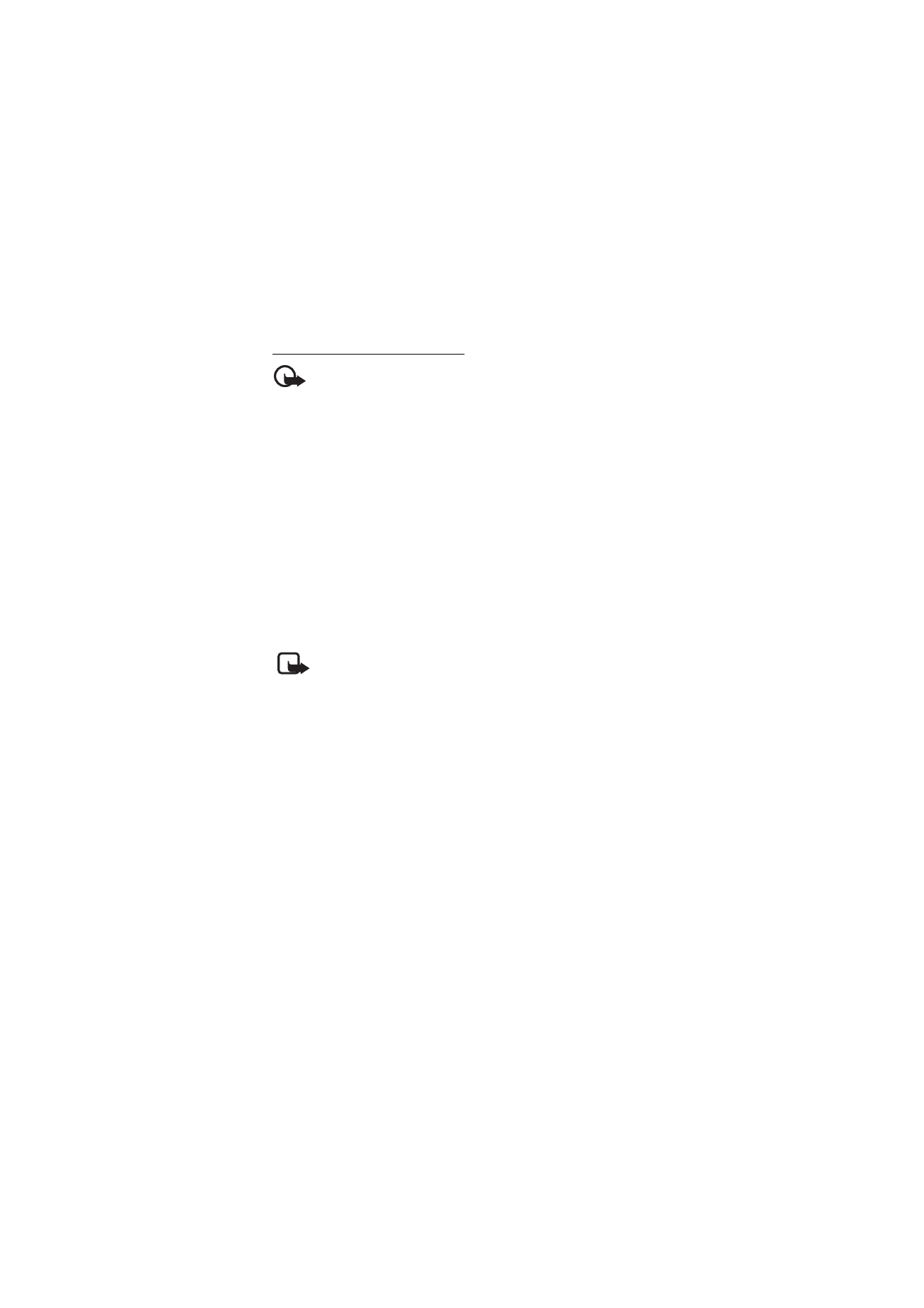
M e s s a g i n g
33
Read and reply to a message
Important: Exercise caution when opening messages. Multimedia
message objects may contain malicious software or otherwise be
harmful to your device or PC.
1. To view a received message, select Show. To view it later, select
Exit.
2. To view the whole message if the received message contains a
presentation, select Play.
To view the files in the presentation or the attachments, select
Options > Objects or Attachments.
3. To reply to the message, select Options > Reply > Text message,
Multimedia, Postcard, Flash message, or Audio message. Write the
reply message.
4. To send the message, select Send.