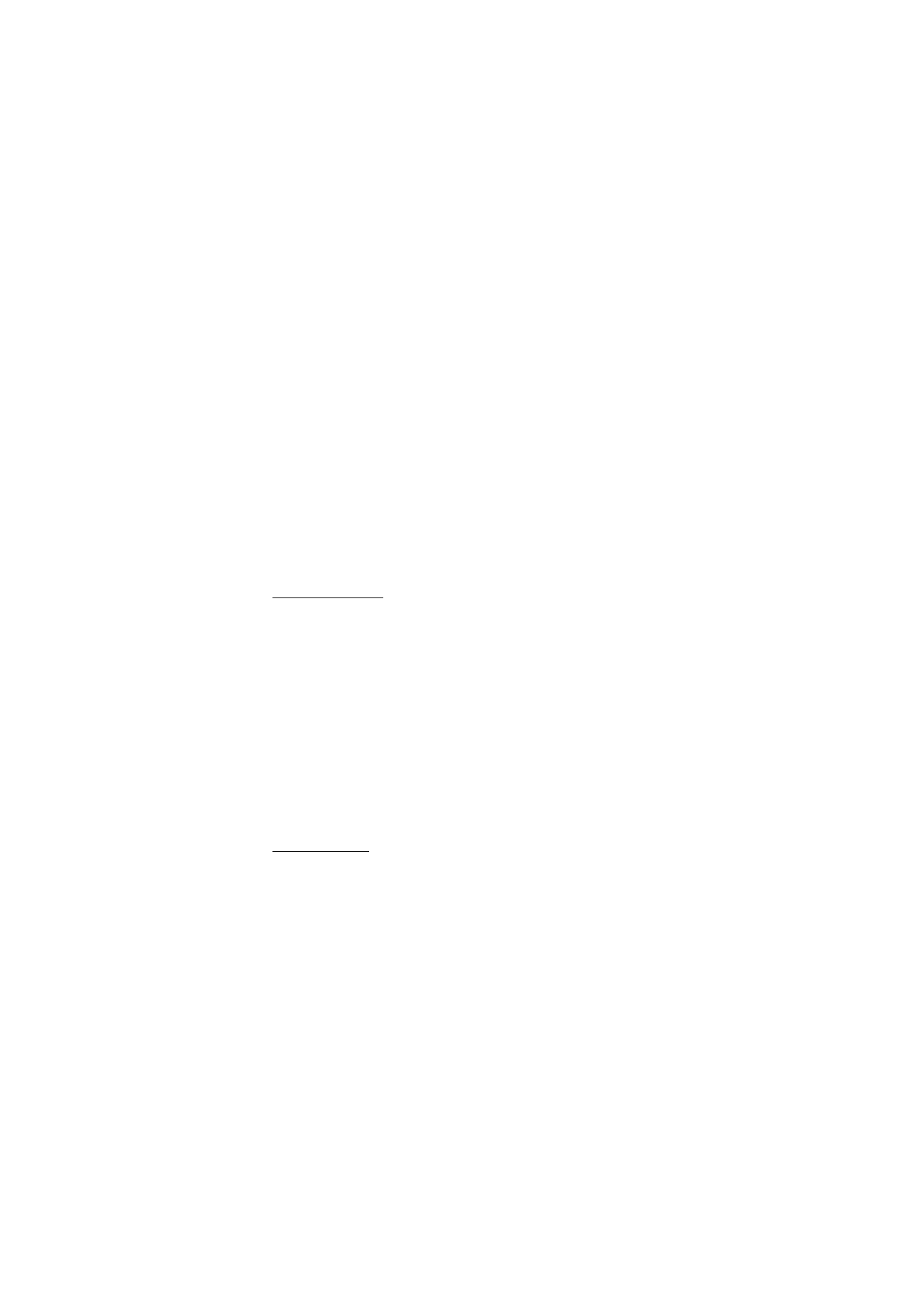
■ Message settings
General settings
General settings are common for text and multimedia messages.
Select Menu > Messaging > Message settings > General settings and
from the following options:
Save sent messages > Yes — to set the phone to save the sent
messages in the Sent items folder
Overwriting in Sent > Allowed — to set the phone to overwrite the old
sent messages with the new ones when the message memory is full.
This setting is shown only if you set Save sent messages > Yes.
Font size — to select the font size used in messages
Graphical smileys > Yes — to set the phone to replace character-based
smileys with graphical ones
Text messages
The text message settings affect the sending, receiving, and viewing
of text and SMS e-mail messages.
Select Menu > Messaging > Message settings > Text messages and
from the following options:
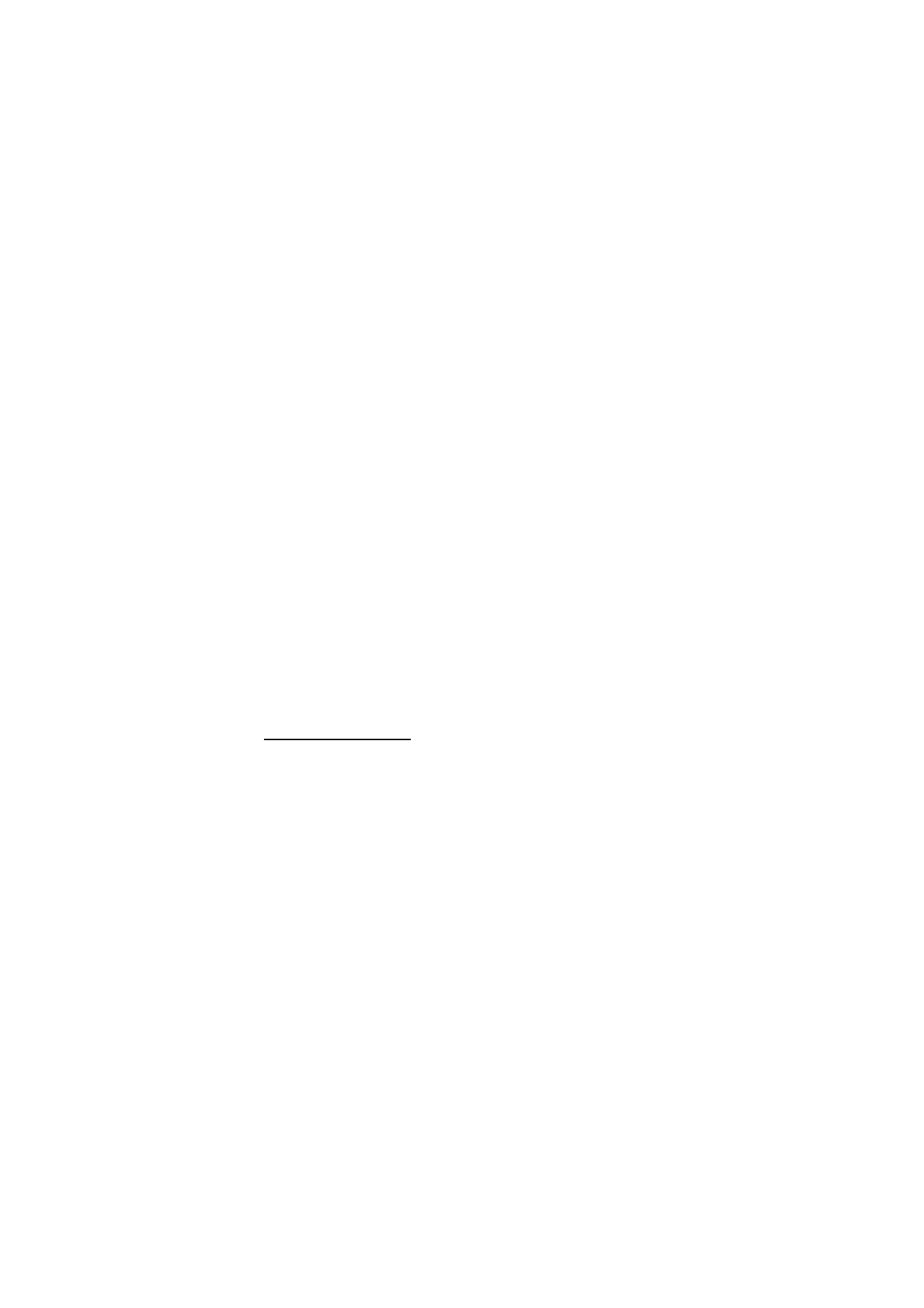
M e s s a g i n g
44
Delivery reports > Yes — to ask the network to send delivery reports
about your messages (network service)
Message centres > Add centre — to set the phone number and name of
the message center that is required for sending text messages. You
receive this number from your service provider.
Msg. centre in use — to select the message center in use
E-mail msg. centres > Add centre — to set the phone numbers and
name of the e-mail center for sending SMS e-mails.
E-mail centre in use — to select the SMS e-mail message center in use
Message validity — to select the length of time for which the network
attempts to deliver your message
Messages sent via — to select the format of the messages to be sent:
Text, Paging, or Fax (network service)
Use packet data > Yes — to set GPRS as the preferred SMS bearer
Character support > Full — to select all characters in the messages to
be sent as viewed. If you select Reduced, characters with accents and
other marks may be converted to other characters.
Rep. via same centre > Yes — to allow the recipient of your message to
send you a reply using your message center (network service)
Multimedia messages
The message settings affect the sending, receiving, and viewing of
multimedia messages. You may receive the configuration settings for
multimedia messaging as a configuration message. See
“Configuration settings service,” p. 10. You can also enter the
settings manually. See “Configuration,” p. 63.
Select Menu > Messaging > Message settings > Multimedia messages
and from the following options:
Delivery reports > Yes — to ask the network to send delivery reports
about your messages (network service)
Img. size (MMS plus) — to set the image size in multimedia plus
messages.
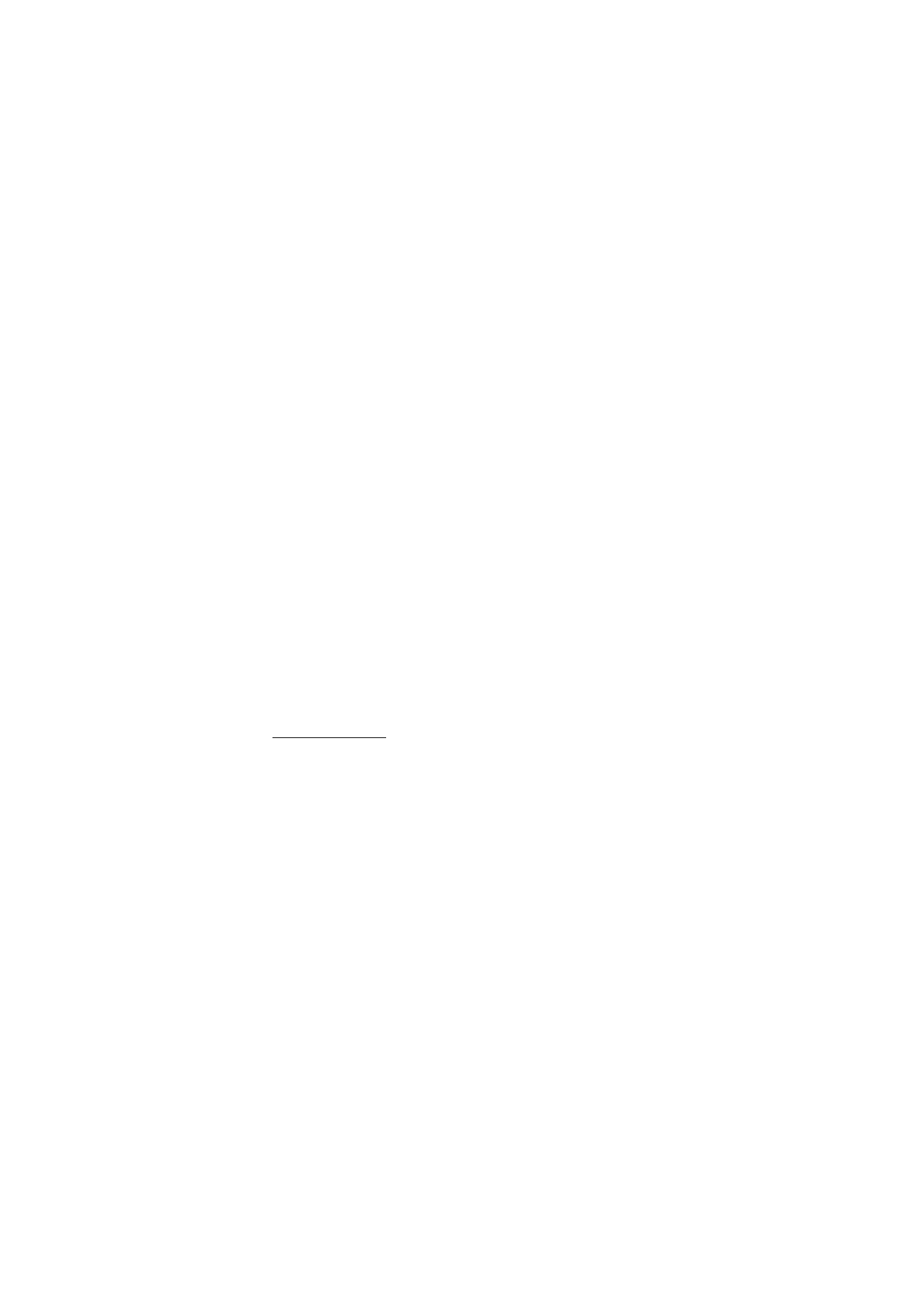
M e s s a g i n g
45
Image size (MMS) — to set the image size in multimedia messages.
Default slide timing — to define the default time between slides in
multimedia messages
Allow MMS receptn. — to receive or block the multimedia message,
select Yes or No. If you select In home network, you cannot receive
multimedia messages when outside your home network. The default
setting of the multimedia message service is generally In home
network. The availability of this menu depends on your phone.
Incoming MMS msgs. — to allow the reception of multimedia
messages automatically, manually after being prompted, or to reject
the reception. This setting is not shown if Allow MMS receptn. is set to
No.
Allow adverts — to receive or reject advertisements. This setting is not
shown if Allow MMS receptn. is set to No, or Incoming MMS msgs. is
set to Reject.
Configuration sett. > Configuration — only the configurations that
support multimedia messaging are shown. Select a service provider,
Default, or Personal config. for multimedia messaging. Select Account
and a multimedia messaging service account contained in the active
configuration settings.
E-mail messages
The settings affect the sending, receiving, and viewing of e-mail. You
may receive the settings as a configuration message. See
“Configuration settings service,” p. 10. You can also enter the
settings manually. See “Configuration,” p. 63.
Select Menu > Messaging > Message settings > E-mail messages and
from the following options:
Configuration — to select the set that you want to activate
Account — to select an account provided by the service provider
My name — to enter your name or nickname
E-mail address — to enter your e-mail address
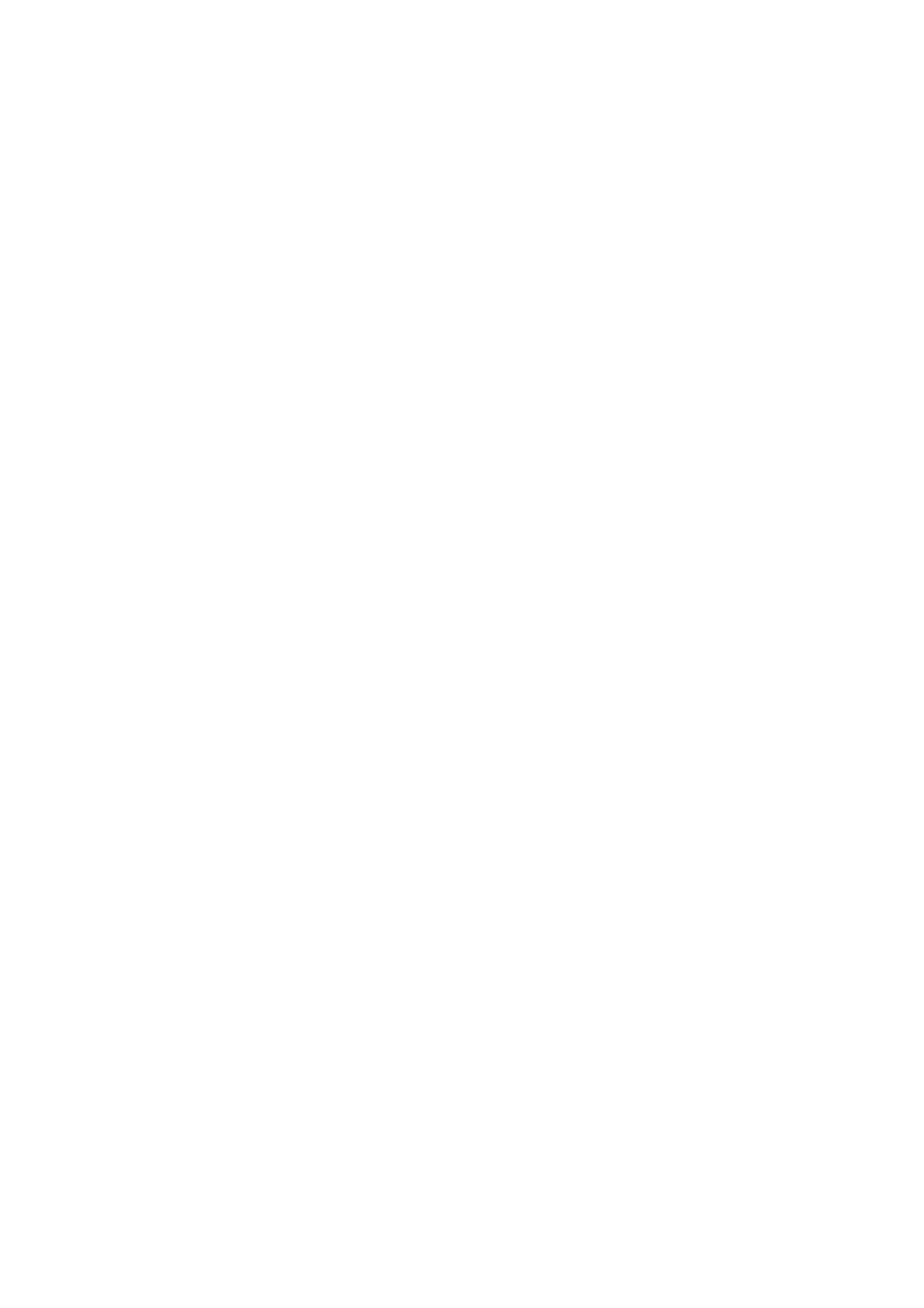
M e s s a g i n g
46
Login information — to enter authentication information used when
retrieving incoming e-mail
Incoming mail sett. — to enter the number of mails that shall be
retrieved in maximum
Outgoing sett. (SMTP) — to enter SMTP (simple mail transfer protocol)
information and setting options used when sending e-mail
Displ. term. window > Yes — to perform manual user authentication
for intranet connections
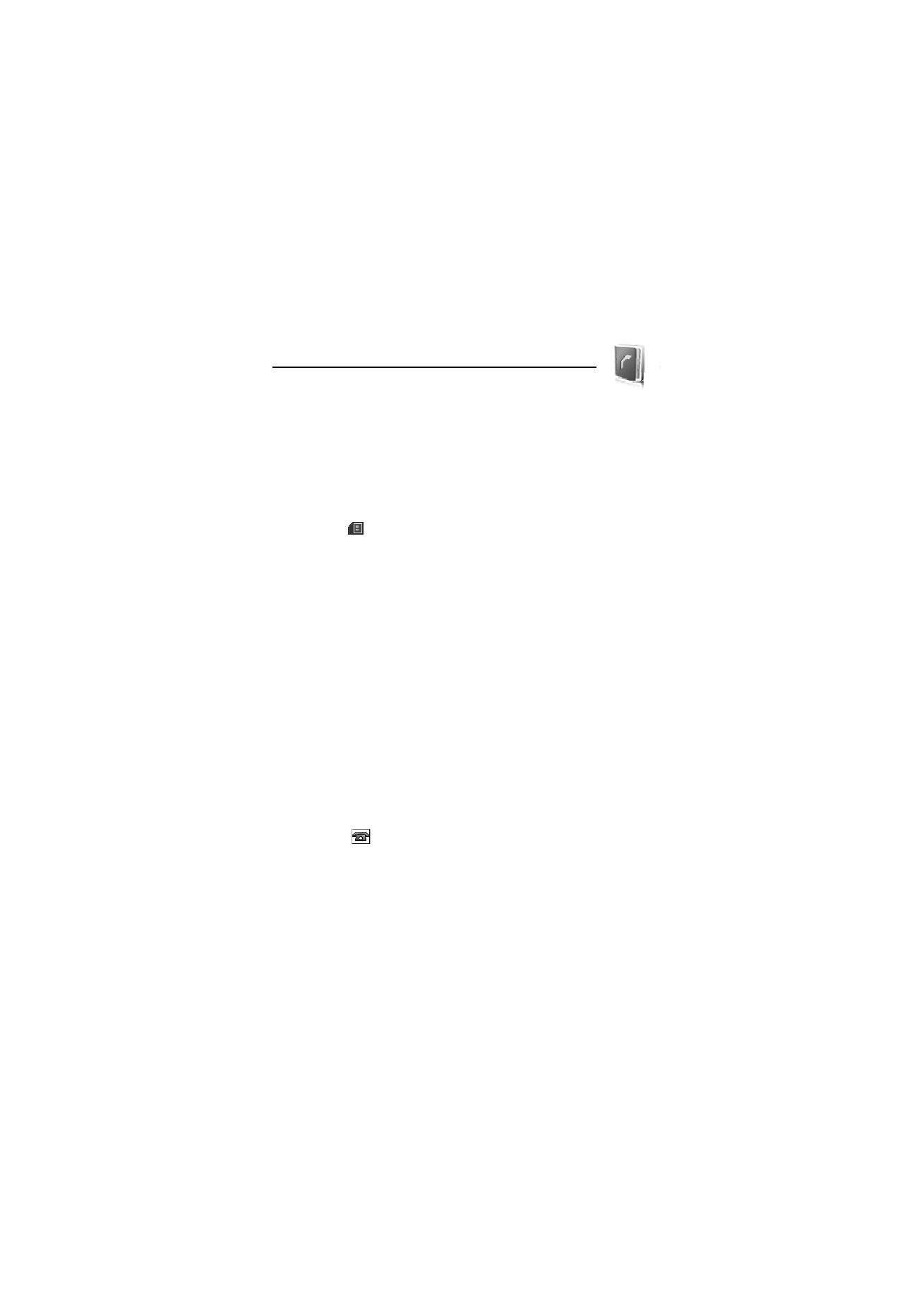
C o n t a c t s
47