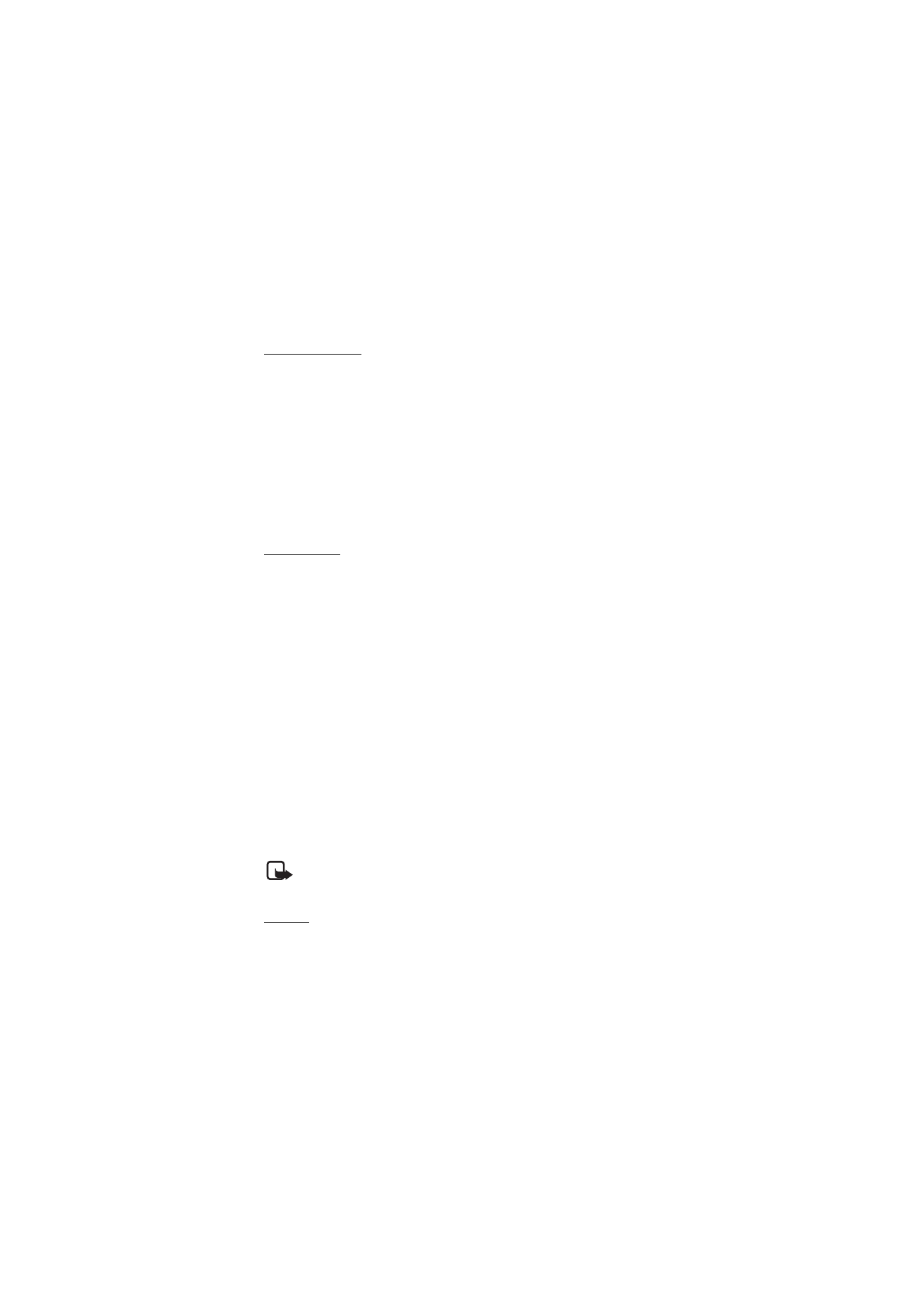
■ Instant messaging (IM)
With Instant messaging (network service) you can send short, simple
text messages to online users. You have to subscribe to a service and
register with the IM service you want to use. For more information
about signing up for IM services, contact your service provider.
To set the required settings for the IM service, see Connection settings
in “Access,” p. 38. The icons and texts on the display may vary,
depending on the IM service.
Note: Depending on your IM service, you may not have access
to all of the features described in this guide.
Access
Select Menu > Messaging > IMs. IMs may be replaced by another
term depending on the service provider. If more than one set of
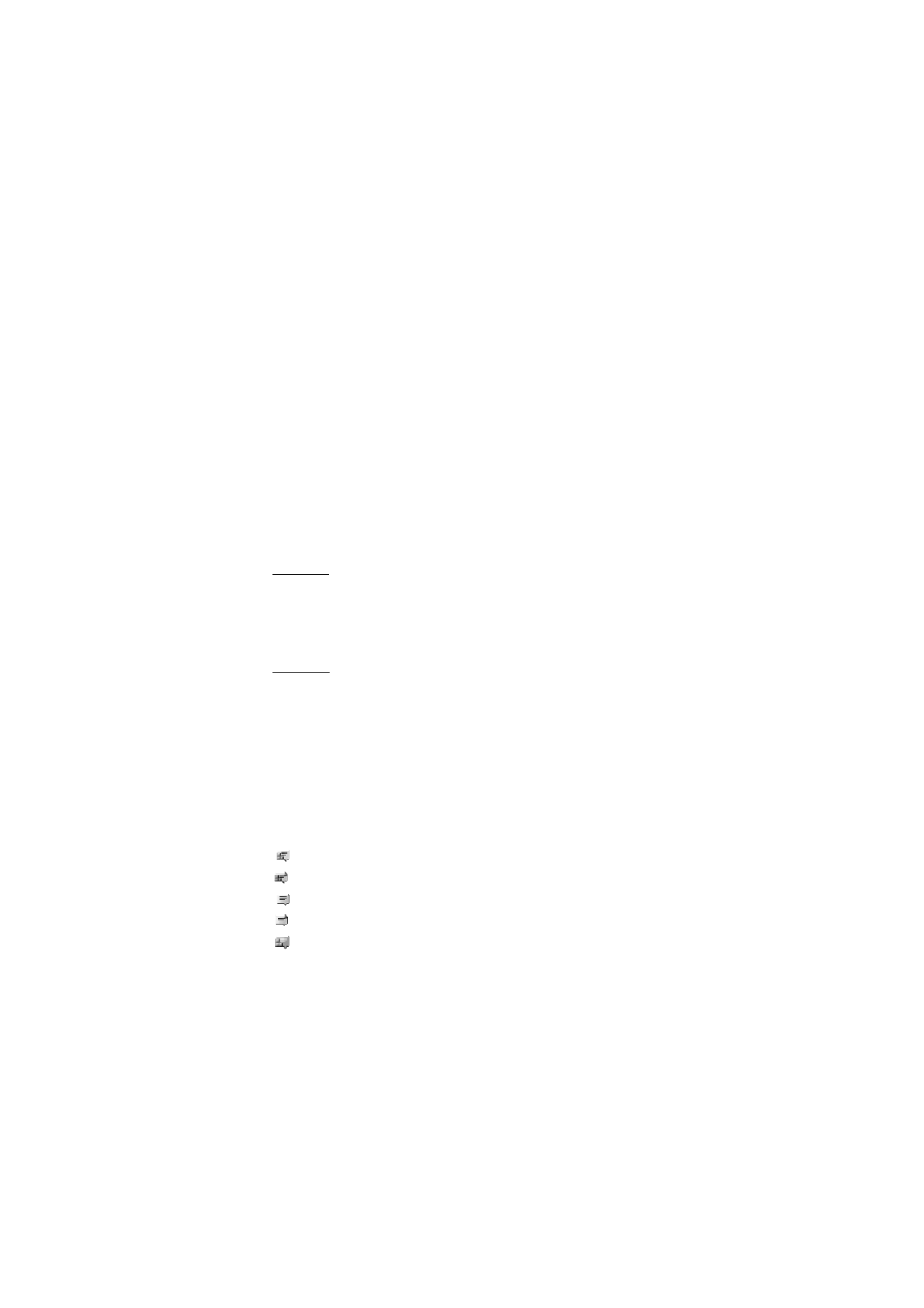
M e s s a g i n g
39
connection settings for IM service is available, select the one you
want. Select from the following options:
Login — to connect to the IM service. To set the phone to
automatically connect to the IM service when you switch on the
phone; in the login session, select Automatic login: > On, or select
Menu > Messaging > IMs, connect to the IM service, and select
Options > Settings > Automatic login > On.
Saved conversations — to view, erase, or rename the conversations
that you saved during an IM session
Connection settings — to edit the settings needed for messaging and
presence connection
Connect
To connect to the service, access the instant messages menu, select
the IM service, if needed, and select Login.
To disconnect from the IM service, select Options > Logout.
Sessions
When connected to the service your status as seen by others is shown
in a status line: My status: Online, My status: Busy or Status: Appear off.
— to change own status, select Change.
Below the status line there are three folders containing your contacts
and showing their status: Conversations, Online and Offline. To
expand the folder, scroll to it and select Expand (or press scroll right),
to collapse the folder select Collapse (or press scroll left).
Conversations — shows the list of new and read instant messages or
invitations to IM during the active IM session.
indicates a new group message.
indicates a read group message.
indicates a new instant message.
indicates a read instant message.
indicates an invitation.
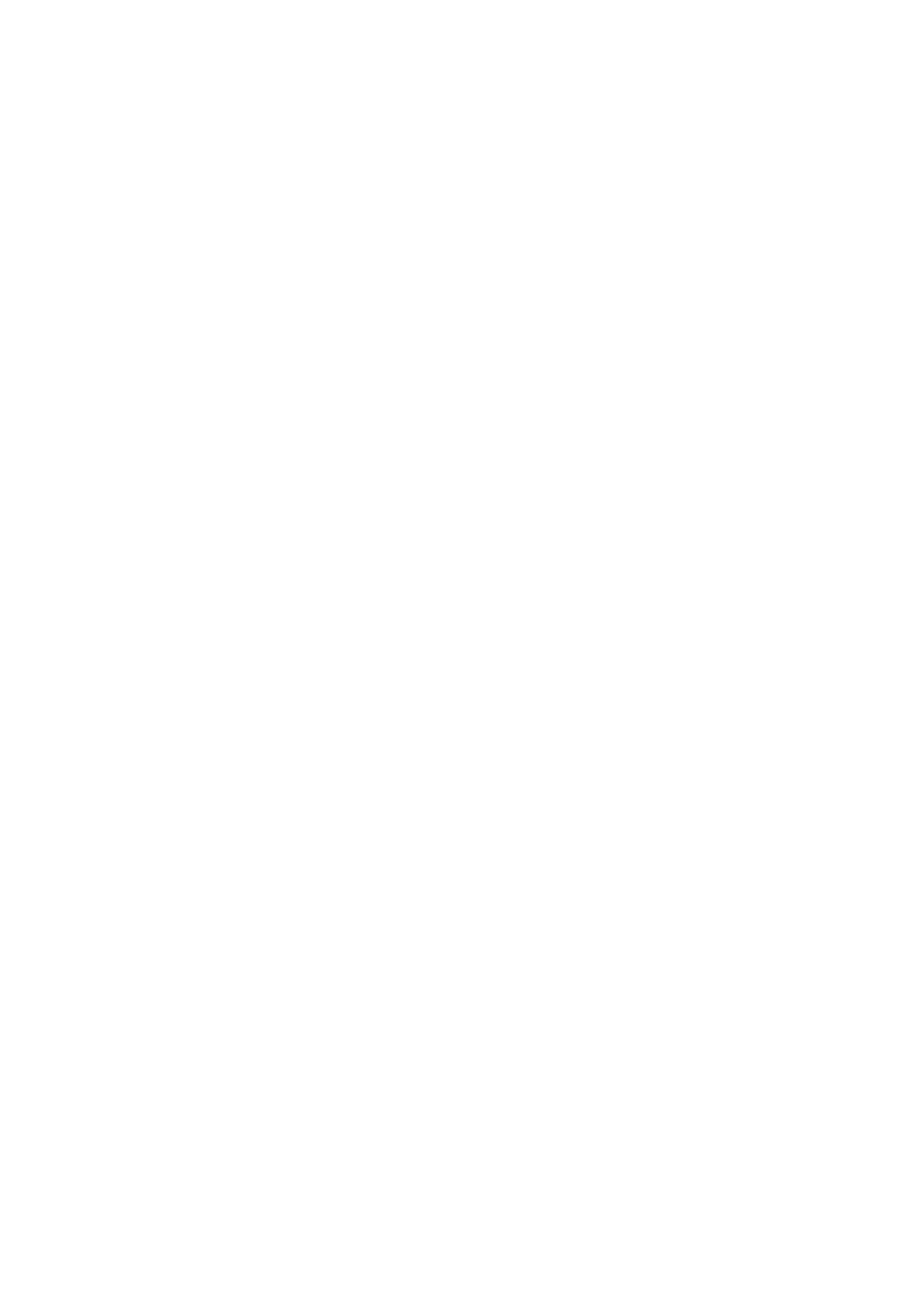
M e s s a g i n g
40
The icons and texts on the display depends on the IM service.
Online — shows the number of contacts that are online
Offline — shows the number of contacts that are offline
To start a conversation, expand the Online or the Offline folder and
scroll to the contact with whom you would like to chat and select
Chat. To answer an invitation or to reply to a message expand the
Conversations folder and scroll to the contact to whom you would
like to chat and select Open. To add contacts, see “Add IM contacts,”
p. 41.
Groups > Public groups (not visible if groups are not supported by the
network) — the list of bookmarks to public groups provided by the
service provider is displayed. To start a IM session with a group, scroll
to a group, and select Join. Enter the screen name that you want to
use as your nickname in the conversation. When you have
successfully joined the group conversation, you can start a group
conversation. You can create a private group. See “Groups,” p. 41.
Search > Users or Groups — to search for other IM users or public
groups on the network by phone number, screen name, e-mail
address, or name. If you select Groups, you can search for a group by a
member in the group, or by group name, topic, or ID.
Options > Chat or Join group — to start the conversation when you
have found the user or the group that you want.
Accept or reject an invitation
If you receive a new invitation, to read it, select Read. If more than
one invitation is received, select an invitation and Open. To join the
private group conversation, select Accept, and enter the screen name
you want to use as your nickname. To reject or delete the invitation,
select Options > Reject or Delete.
Read an instant message
If you receive a new message that is not a message associated with an
active conversation, New instant message is displayed. To read it,
select Read. If more than one message is received, select a message,
and Open.
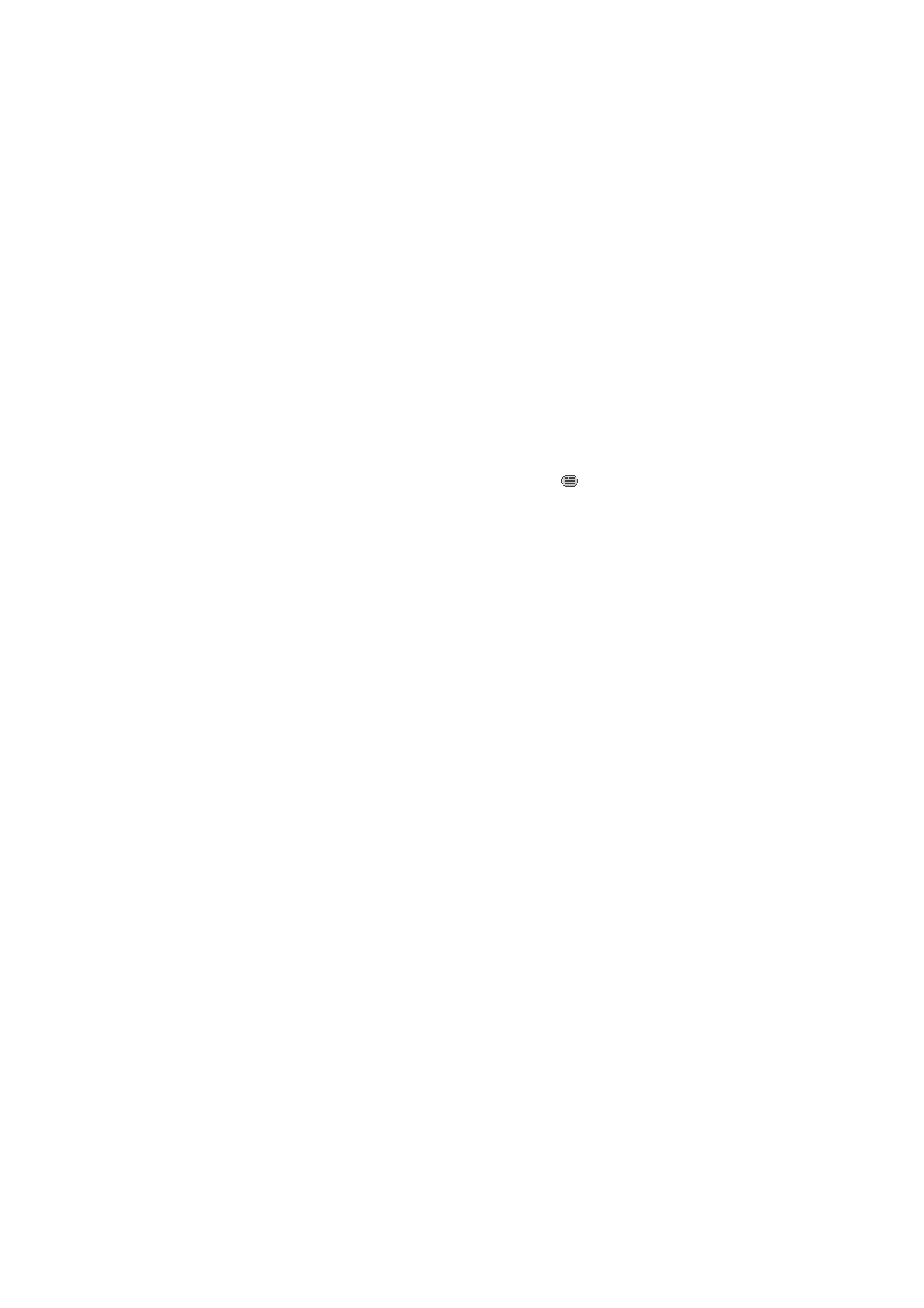
M e s s a g i n g
41
New messages received during an active conversation are held in
IMs > Conversations. If you receive a message from someone who is
not in IM contacts, the sender ID is displayed. To save a new contact
that is not in the phone memory, select Options > Save contact.
Participate in a conversation
To join or start an IM session, write your message; and select Send.
If you receive a new message during a conversation from a person
who is not taking part in the current conversation,
is displayed,
and the phone sounds an alert tone.
Write your message; and select Send. Your message is displayed, and
the reply message is displayed below your message.
Add IM contacts
When connected to the IM service, in the IM main menu select
Options > Add contact > By mobile number, Enter ID manually, Search
from server, or Copy from server (depending on service provider).
Scroll to a contact. To start a conversation, select Chat.
Block or unblock messages
When you are in a conversation and want to block messages, select
Options > Block contact.
To block messages from a specific contact in your contacts list, scroll
to the contact in Conversations, Online or Offline and select Options >
Block contact > OK.
To unblock a contact, in the IM main menu select Options > Blocked
list. Scroll to the contact you want to unblock and select Unblock >
OK.
Groups
You can use the public groups provided by the service provider, or
create your own private groups for an IM conversation.
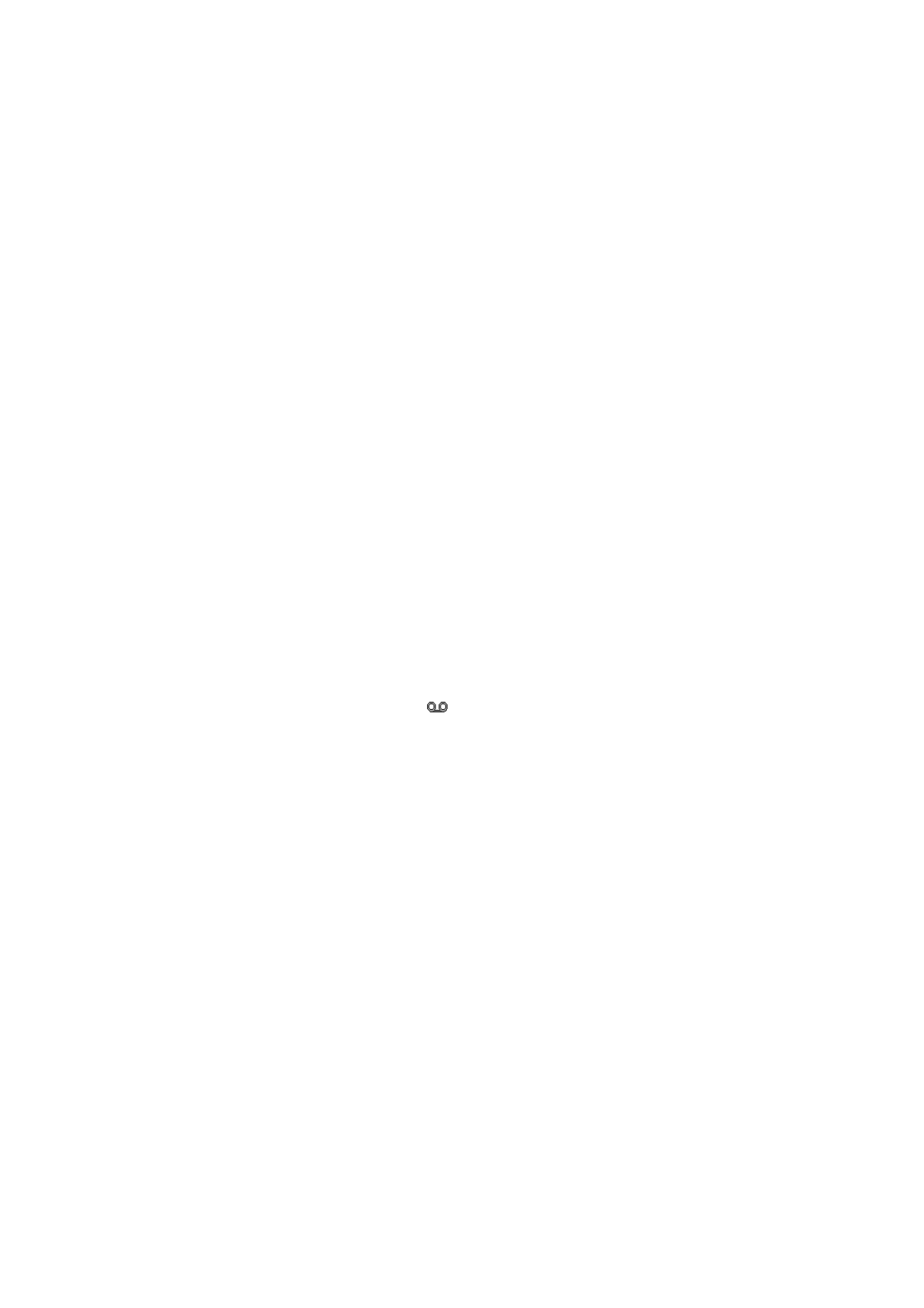
M e s s a g i n g
42
Public
You can bookmark public groups that your service provider may
maintain. Connect to the IM service, and select Groups > Public
groups. Select a group, andJoin. If you are not in the group, enter
your screen name as your nickname for the group. To delete a group
from your list, select Options > Delete group.
To search for a group, select Groups > Public groups > Search groups.
Private
Connect to the IM service, and from the main menu select Options >
Create group. Enter the name for the group and the screen name that
you want to use as your nickname. Mark the private group members
in the contacts list, and write an invitation.