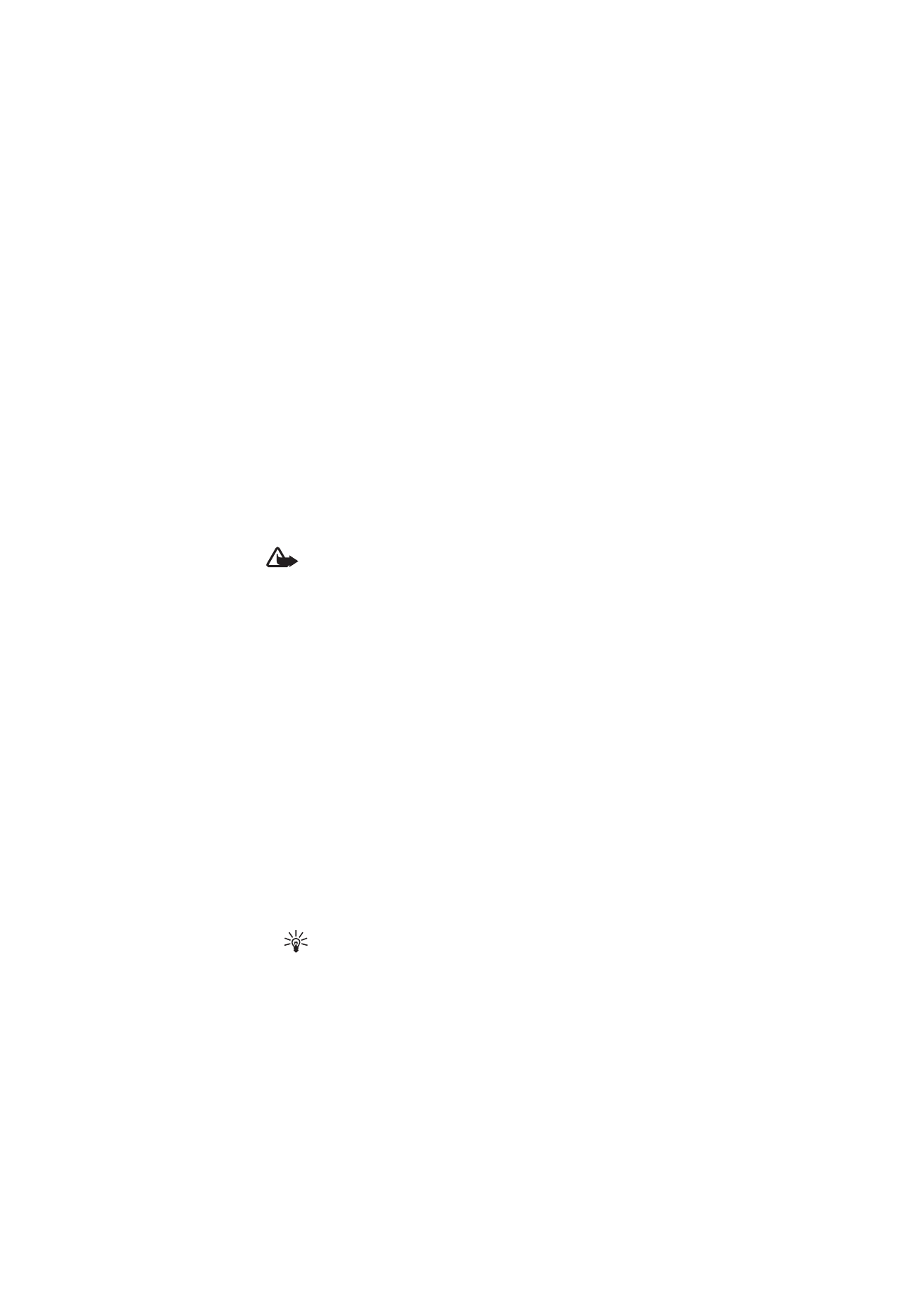
■ Make a video call
When you make a video call, you send a real-time video to the
recipient of the call. The video image captured by the camera on the
back of your phone is shown to the video call recipient.
To be able to make a video call, you must have a USIM card and be
connected in a WCDMA network. For availability of and subscription
to video call services, contact your network operator or service
provider. A video call can only be made between two parties. The
video call can be made to a compatible phone or an ISDN client. Video
calls cannot be made while another voice, video, or data call is active.
1. To start a video call, enter the phone number in the standby mode,
or select Contacts and a contact.
2. Press and hold the call key, or select Options > Video call.
Starting a video call may take a while. Video call and an outgoing
animation is shown. If the call is not successful (for example,
video calls are not supported by the network, or the receiving
device is not compatible) you are asked if you want to try a normal
call or send a message instead.
Tip: To increase or decrease the volume during a call, press
the volume keys.
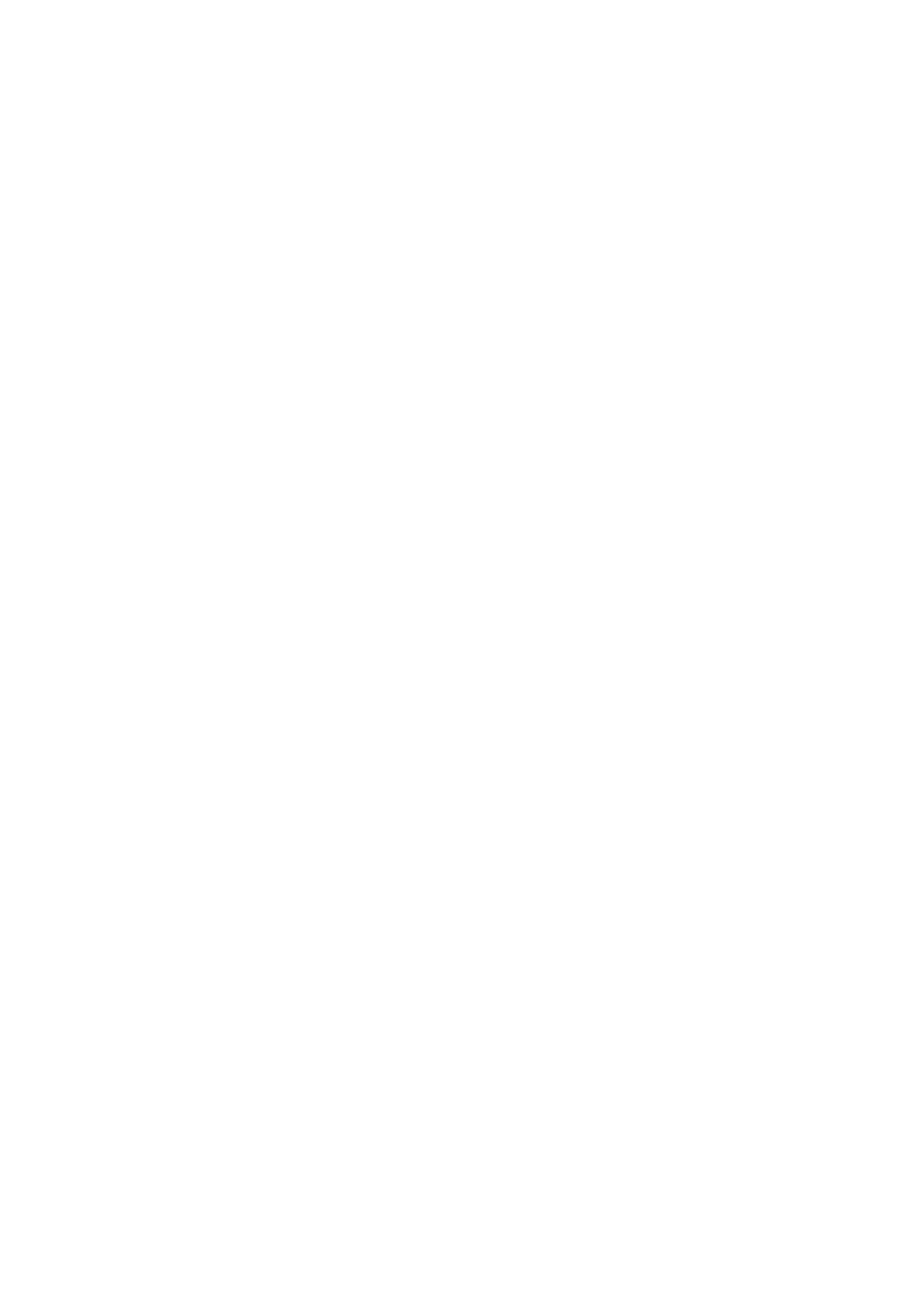
C a l l f u n c t i o n s
25
The video call is active when you can see two video images and
hear the sound through the loudspeaker. The call recipient may
deny the video sending, in which case you may see a still image or
a grey background graphic. You will hear the sound.
3. To end the call, press the end key.